How to install
To install the script, you simply need to insert a script in the <head> of the webpages where you want to insert the shortcode. More precisely, insert the shortcode in the <body> where you want to show the 3d model.
Get shortcode
Once you have published a surface campaign, you will see “Get Shortcode” from the Actions menu in the top right corner.
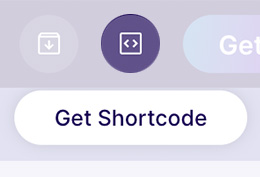
Copy scripts
Open the modal; here, it will be possible to retrieve the 2 snippets to insert in your site's <head> and <body>.
👉 If no API Key has been generated, it will be possible to generate it from the account management page (discover more about it here). Each account can have only one API Key.
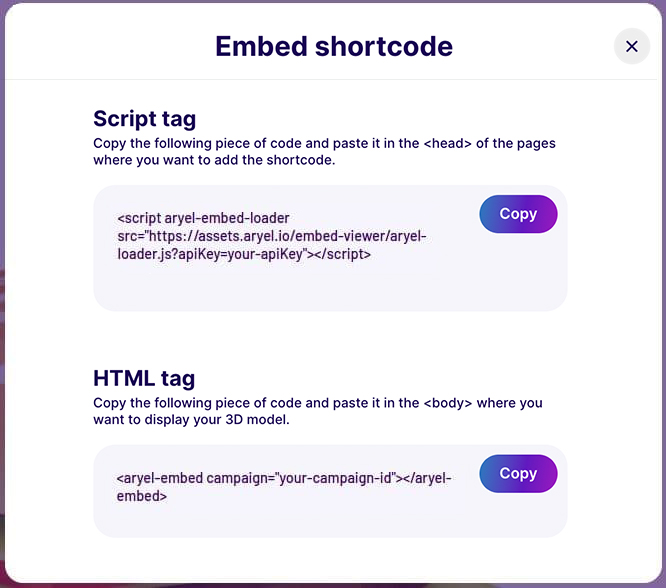
The API Key can be revoked at any time from your account control panel. In case it is revoked, all points where the Script tag was added must be updated.
Paste the scripts in your pages
Here’s how the 2 snippets should be inserted.
<!DOCTYPE html>
<html lang="en">
<head>
<!-- ...Your code... -->
<script
aryel-embed-loader
src="https://assets.aryel.io/embed-viewer/aryel-loader.js?apiKey=your-apiKey&v=2"
></script>
<!-- ...Your code... -->
</head>
<body>
<!-- ...Your code... -->
<aryel-embed campaign="your-campaign-id"></aryel-embed>
<!-- ...Your code... -->
</body>
</html>
Final result
Here below is an example of what it will look like. 👇